Adding a Classified to directory9 is very easy, there are 2 ways to add a classified as follows:
1. Click the "List with Us" in the top right corner and select the Classified Options, select the plan you want and follow the payment and basic information instruction.
2. If you already have an account, Log in and click dashboard then click "Add new content" then select Classified.
Click on the screenshots below to see enlarged images.
 |
 |
 |
 |
If you have a "Main Listing" page you can link your Classified(s) using the "Associate with a Listing" field. This linking can only be linked within the main account you are logged in with, you can not cross-link to another user account. To have the classified show under your main listing account, just start typing the main listing title name and it will show up, select the name click save and it is now linked to your main listing account for everyone to visit.
To make your Classified look good so people will what to click on it and view it, it is important to get all images the right size so they show correctly.
All the sizes are shown in the classified area at the bottom of each image type. For an Author, the size is: 120 x 120px, for photo gallery 1024 x 768px and for cover image 1920 x 480px. If you want to add more photos to the text area you can do this using the same size as the photo gallery.
The keywords field is for searching on directory9 only so add your keywords that relate to your classified and use words that others would use to search the directory for the information you have in your classified.
The Classified details section provides everything you need to show your audience, from Classified Title, Price, Photos, Video and Attachment doc + standard common information. Please pay special attention to the Country address section as you need to select and complete one by one for this to work correctly. If there is no State/Region please click the "+Add New State" and add it, this also applies to City and Suburb.
Click on the screenshots below to see enlarged images.
 |
 |
SEO is very important if you want search engines to find you're classified on directory9.
The SEO title will be the main title shown in the search results, the Slug URL is the last part of the full URL so you can make this URL apart of your classified. The SEO keywords are for outside search engines to use in the search results and the description is just a basic few words. By completing all of the fields you have a much higher chance of people finding your classified.
Click on the screenshots below to see enlarged images.
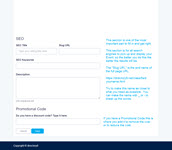 |
The Classifieds section on directory9 can change from time to time to make the viewing of the front page sorting better for viwers in order to be more eye-catching and interesting.
A finished classified page can look stunning if you use the right graphics in your classified. Classifieds can be added to your favorites and also be shared by Facebook and Twitter.
Click on the screenshots below to see enlarged images.
 |
 |